 | Open your mobile banking app mBank@Net. |
 | Go to the Cards section. |
 | Press »Options« and then »Limits & Settings« on the payment card that you want to add to Google Pay. |
 | Press the »Add to Google Pay« button. |
| Cookie name | Purpose | Duration | Company |
|---|---|---|---|
| OTP | Language storage, user identifier. | 1 year | OTP banka |
| sOTP | Session Identifier. | Session duration | OTP banka |
| cookie_accept | Cookie notice confirmed. | 1 year | OTP banka |
| cookiesettinganalytics | Cookie setting for analytical purposes. | 1 year | OTP banka |
| cookiesetting | Setting cookies to store preferences and settings. | 1 year | OTP banka |
| cookiesettingother | Setting of third-party cookies. | 1 year | OTP banka |
| Cookie name | Purpose | Duration | Company |
|---|---|---|---|
| _ga | Using Google Analytics to record and monitor website traffic. | 2 years | |
| _ga_8C31T1C4LL | Using Google Analytics to record and monitor website traffic. | 2 years |
| Cookie name | Purpose | Duration | Company |
|---|---|---|---|
| _fbp | This cookie is a first-party cookie, which means that it is set by Facebook while the user is on Facebook. This cookie tracks the user's visits to various websites and reports this to Facebook. |
3 months | |
| _hjSession_{site_id} | Using Hotjar to monitor user experience. A cookie that stores session data. | Session duration | Hotjar |
| _hjSessionUser_{site_id} | A Hotjar user ID that is unique to this site. | 1 year | Hotjar |
 | Open your mobile banking app mBank@Net. |
 | Go to the Cards section. |
 | Press »Options« and then »Limits & Settings« on the payment card that you want to add to Google Pay. |
 | Press the »Add to Google Pay« button. |
 |
 | Open the app, press »Add card«, and follow the instructions on the screen of your mobile device. To immediately confirm the adequacy and correctness of the entered data, select »Online verification«. |
 | Go to the settings of the Google Wallet app and set your OTP banka card as the default card for contactless payments. |
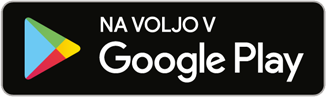 |
 | Open your mobile banking app mBank@Net. |
 | Go to the Cards section. |
 | Press »Options« and then »Limits & Settings« on the payment card that you want to add to Google Pay. |
 | Press the »Add to Google Pay« button. |
 |
 | Open the app, press »Add card«, and follow the instructions on the screen of your mobile device. To immediately confirm the adequacy and correctness of the entered data, select »Online verification«. |
 | Go to the settings of the Google Wallet app and set your OTP banka card as the default card for contactless payments. |
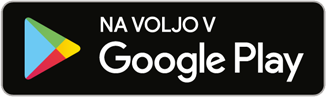 |